Amazon EC2 addon for Cake.
#addin nuget:?package=Cake.AWS.EC2&version=0.3.4
dotnet add package Cake.AWS.EC2 --version 0.3.4
<PackageReference Include="Cake.AWS.EC2" Version="0.3.4" />Aliases
Contains Cake aliases for configuring Amazon Elastic Computing instances
EC2
|
DescribeInstance |
Describes the status of the current instance. Instance status includes the following components: Status checks - Amazon EC2 performs status checks on running EC2 instances to identify hardware and software issues. For more information, see Status Checks for Your Instances and Troubleshooting Instances with Failed Status Checks in the Amazon Elastic Compute Cloud User Guide. Scheduled events - Amazon EC2 can schedule events (such as reboot, stop, or terminate) for your instances related to hardware issues, software updates, or system maintenance. For more information, see Scheduled Events for Your Instances in the Amazon Elastic Compute Cloud User Guide. Instance state - You can manage your instances from the moment you launch them through their termination. For more information, see Instance Lifecycle in the Amazon Elastic Compute Cloud User Guide. |
|
DescribeInstance |
Describes the status of a single instance. Instance status includes the following components: Status checks - Amazon EC2 performs status checks on running EC2 instances to identify hardware and software issues. For more information, see Status Checks for Your Instances and Troubleshooting Instances with Failed Status Checks in the Amazon Elastic Compute Cloud User Guide. Scheduled events - Amazon EC2 can schedule events (such as reboot, stop, or terminate) for your instances related to hardware issues, software updates, or system maintenance. For more information, see Scheduled Events for Your Instances in the Amazon Elastic Compute Cloud User Guide. Instance state - You can manage your instances from the moment you launch them through their termination. For more information, see Instance Lifecycle in the Amazon Elastic Compute Cloud User Guide. |
|
DescribeInstances |
Describes the status of one or more instances. Instance status includes the following components: Status checks - Amazon EC2 performs status checks on running EC2 instances to identify hardware and software issues. For more information, see Status Checks for Your Instances and Troubleshooting Instances with Failed Status Checks in the Amazon Elastic Compute Cloud User Guide. Scheduled events - Amazon EC2 can schedule events (such as reboot, stop, or terminate) for your instances related to hardware issues, software updates, or system maintenance. For more information, see Scheduled Events for Your Instances in the Amazon Elastic Compute Cloud User Guide. Instance state - You can manage your instances from the moment you launch them through their termination. For more information, see Instance Lifecycle in the Amazon Elastic Compute Cloud User Guide. |
|
DescribeInstances |
Describes the status of one or more instances. Instance status includes the following components: Status checks - Amazon EC2 performs status checks on running EC2 instances to identify hardware and software issues. For more information, see Status Checks for Your Instances and Troubleshooting Instances with Failed Status Checks in the Amazon Elastic Compute Cloud User Guide. Scheduled events - Amazon EC2 can schedule events (such as reboot, stop, or terminate) for your instances related to hardware issues, software updates, or system maintenance. For more information, see Scheduled Events for Your Instances in the Amazon Elastic Compute Cloud User Guide. Instance state - You can manage your instances from the moment you launch them through their termination. For more information, see Instance Lifecycle in the Amazon Elastic Compute Cloud User Guide. |
|
DescribeTags |
Describes one or more of the tags for your EC2 resources. |
|
DescribeTags |
Describes one or more of the tags for your EC2 resources. |
|
DescribeTags |
Describes one or more of the tags for your EC2 resources. |
|
GetAvailabilityZone |
The Availability Zone in which the instance launched. |
|
GetInstanceId |
The ID of this instance |
|
GetTagValue |
Describes one or more of the tags for your EC2 resources. |
|
GetTagValue |
Describes one or more of the tags for your EC2 resources. |
|
GetUserData |
The metadata sent to the instance. |
|
IsInstancePending |
Check if the selected instance is currently pending. |
|
IsInstanceRunning |
Check if the selected instance is currently running. |
|
Is |
Check if the selected instance is currently shutting down. |
|
IsInstanceStopped |
Check if the selected instance is currently stopped. |
|
IsInstanceStopping |
Check if the selected instance is currently stopping. |
|
IsInstanceTerminated |
Check if the selected instance is currently terminated. |
|
StartEC2Instances |
Starts an Amazon EBS-backed AMI that you've previously stopped. Instances that use Amazon EBS volumes as their root devices can be quickly stopped and started. When an instance is stopped, the compute resources are released and you are not billed for hourly instance usage. However, your root partition Amazon EBS volume remains, continues to persist your data, and you are charged for Amazon EBS volume usage. You can restart your instance at any time. Each time you transition an instance from stopped to started, Amazon EC2 charges a full instance hour, even if transitions happen multiple times within a single hour. |
|
StartEC2Instances |
Starts an Amazon EBS-backed AMI that you've previously stopped. Instances that use Amazon EBS volumes as their root devices can be quickly stopped and started. When an instance is stopped, the compute resources are released and you are not billed for hourly instance usage. However, your root partition Amazon EBS volume remains, continues to persist your data, and you are charged for Amazon EBS volume usage. You can restart your instance at any time. Each time you transition an instance from stopped to started, Amazon EC2 charges a full instance hour, even if transitions happen multiple times within a single hour. |
|
StopEC2Instance |
Stops the current Amazon EBS-backed instance. Each time you transition an instance from stopped to started, Amazon EC2 charges a full instance hour, even if transitions happen multiple times within a single hour. You can't start or stop Spot Instances. Instances that use Amazon EBS volumes as their root devices can be quickly stopped and started. When an instance is stopped, the compute resources are released and you are not billed for hourly instance usage. However, your root partition Amazon EBS volume remains, continues to persist your data, and you are charged for Amazon EBS volume usage. You can restart your instance at any time. Before stopping an instance, make sure it is in a state from which it can be restarted. Stopping an instance does not preserve data stored in RAM. Performing this operation on an instance that uses an instance store as its root device returns an error. |
|
StopEC2Instances |
Stops an Amazon EBS-backed instance. Each time you transition an instance from stopped to started, Amazon EC2 charges a full instance hour, even if transitions happen multiple times within a single hour. You can't start or stop Spot Instances. Instances that use Amazon EBS volumes as their root devices can be quickly stopped and started. When an instance is stopped, the compute resources are released and you are not billed for hourly instance usage. However, your root partition Amazon EBS volume remains, continues to persist your data, and you are charged for Amazon EBS volume usage. You can restart your instance at any time. Before stopping an instance, make sure it is in a state from which it can be restarted. Stopping an instance does not preserve data stored in RAM. Performing this operation on an instance that uses an instance store as its root device returns an error. |
|
StopEC2Instances |
Stops an Amazon EBS-backed instance. Each time you transition an instance from stopped to started, Amazon EC2 charges a full instance hour, even if transitions happen multiple times within a single hour. You can't start or stop Spot Instances. Instances that use Amazon EBS volumes as their root devices can be quickly stopped and started. When an instance is stopped, the compute resources are released and you are not billed for hourly instance usage. However, your root partition Amazon EBS volume remains, continues to persist your data, and you are charged for Amazon EBS volume usage. You can restart your instance at any time. Before stopping an instance, make sure it is in a state from which it can be restarted. Stopping an instance does not preserve data stored in RAM. Performing this operation on an instance that uses an instance store as its root device returns an error. |
|
TerminateEC2Instance |
Shuts down one or more instances. This operation is idempotent; if you terminate an instance more than once, each call succeeds. Terminated instances remain visible after termination (for approximately one hour). By default, Amazon EC2 deletes all EBS volumes that were attached when the instance launched. Volumes attached after instance launch continue running. You can stop, start, and terminate EBS-backed instances. You can only terminate instance store-backed instances. What happens to an instance differs if you stop it or terminate it. For example, when you stop an instance, the root device and any other devices attached to the instance persist. When you terminate an instance, any attached EBS volumes with the DeleteOnTermination block device mapping parameter set to true are automatically deleted. For more information about the differences between stopping and terminating instances, see Instance Lifecycle in the Amazon EC2 User Guide. |
|
Terminate |
Shuts down one or more instances. This operation is idempotent; if you terminate an instance more than once, each call succeeds. Terminated instances remain visible after termination (for approximately one hour). By default, Amazon EC2 deletes all EBS volumes that were attached when the instance launched. Volumes attached after instance launch continue running. You can stop, start, and terminate EBS-backed instances. You can only terminate instance store-backed instances. What happens to an instance differs if you stop it or terminate it. For example, when you stop an instance, the root device and any other devices attached to the instance persist. When you terminate an instance, any attached EBS volumes with the DeleteOnTermination block device mapping parameter set to true are automatically deleted. For more information about the differences between stopping and terminating instances, see Instance Lifecycle in the Amazon EC2 User Guide. |
|
Terminate |
Shuts down one or more instances. This operation is idempotent; if you terminate an instance more than once, each call succeeds. Terminated instances remain visible after termination (for approximately one hour). By default, Amazon EC2 deletes all EBS volumes that were attached when the instance launched. Volumes attached after instance launch continue running. You can stop, start, and terminate EBS-backed instances. You can only terminate instance store-backed instances. What happens to an instance differs if you stop it or terminate it. For example, when you stop an instance, the root device and any other devices attached to the instance persist. When you terminate an instance, any attached EBS volumes with the DeleteOnTermination block device mapping parameter set to true are automatically deleted. For more information about the differences between stopping and terminating instances, see Instance Lifecycle in the Amazon EC2 User Guide. |