Since version 0.18.0 of Cake, there has been support created for Visual Studio 2017. The support was added to the MSBuild tool to search for the default installation locations of the various flavors of MSBuild. The default locations did not require an external dependency on the Microsoft.VisualStudio.Setup.Configuration.Interop package that was created by Microsoft to help locate Visual Studio 2017 installations.
Shortly after the release of version 0.18.0, Microsoft released a tool called vswhere to help locate Visual Studio and other products in the family. This tool was released with Cake version 0.19.1 to allow everyone that moved to Visual Studio 2017 to get their builds up and running.
This post is going to walk through the different pieces of functionality supported by the VSWhere tool.
Getting Started
VSWhere is available on NuGet (and Chocolatey) which means you can fetch it using the tool pre-processor directive like this:
#tool nuget:?package=vswhere
Getting the Latest installation
If you just want to use the latest Visual Studio version available - then there's the VSWhereLatest alias. A complete example of fetching the VSWhere tool and using it to find path to MSBuild is shown below:
#tool nuget:?package=vswhere
DirectoryPath vsLatest = VSWhereLatest();
FilePath msBuildPathX64 = (vsLatest==null)
? null
: vsLatest.CombineWithFilePath("./MSBuild/15.0/Bin/amd64/MSBuild.exe");
MSBuild("./src/Example.sln", new MSBuildSettings {
ToolPath = msBuildPathX64
});
If you are looking for the latest installation that supports a specific, optional component, like the .NET Framework (desktop) workload you would specify that in the Requires property in the settings.
To find a comprehensive list of components, please see the Microsoft Documentation here
#tool nuget:?package=vswhere
DirectoryPath vsLatest = VSWhereLatest(new VSWhereLatestSettings { Requires = "Microsoft.VisualStudio.Workload.ManagedDesktop"});
FilePath msBuildPathX64 = (vsLatest==null)
? null
: vsLatest.CombineWithFilePath("./MSBuild/15.0/Bin/amd64/MSBuild.exe");
MSBuild("./src/Example.sln", new MSBuildSettings {
ToolPath = msBuildPathX64
});
Finding all Visual Studio installations
If you would like to find all Visual Studio installations regardless if they are complete installations you would run the following.
#tool nuget:?package=vswhere
DirectoryPathCollection allInstalled = VSWhereAll();
foreach(var install in allInstalled)
{
// Find the installation you need
}
Of course you can find all restricted to the type of components or workloads installed by using the settings and setting the required component. In this instance it restricts it to only installations that have MSBuild installed.
#tool nuget:?package=vswhere
DirectoryPathCollection allInstalled = VSWhereAll(new VSWhereAllSettings { Requires = "Microsoft.Component.MSBuild" });
foreach(var install in allInstalled)
{
// Find the installation you need
}
Finding a specific product, including VSTest
If you know you would like to find the directory for a specific product you can do the following.
#tool nuget:?package=vswhere
DirectoryPath buildToolsInstallation = VSWhereProducts("Microsoft.VisualStudio.Product.BuildTools").FirstOrDefault();
if(buildToolsInstallation != null)
{
MSBuild("./src/Example.sln", new MSBuildSettings {
ToolPath = buildToolsInstallation.CombineWithFilePath("./MSBuild/15.0/Bin/amd64/MSBuild.exe")
});
}
If you know you need the build tools installation with a specific component or workload installed then you can search for it.
#tool nuget:?package=vswhere
DirectoryPath buildToolsInstallation = VSWhereProducts("Microsoft.VisualStudio.Product.BuildTools",
new VSWhereLatestSettings { Requires = "Microsoft.VisualStudio.Workload.ManagedDesktop"}).FirstOrDefault();
if(buildToolsInstallation != null)
{
MSBuild("./src/Example.sln", new MSBuildSettings {
ToolPath = buildToolsInstallation.CombineWithFilePath("./MSBuild/15.0/Bin/amd64/MSBuild.exe")
});
}
else
{
Information("Could not find suitable build environment.");
}
You can also find VSTest using VSWhere.
#tool nuget:?package=vswhere
DirectoryPath vsTestInstallationPath = VSWhereProducts("*", new VSWhereLatestSettings { Requires = "Microsoft.VisualStudio.PackageGroup.TestTools.Core"}).FirstOrDefault();
FilePath vsTestPath = (vsTestInstallationPath==null)
? null
: vsTestInstallationPath.CombineWithFilePath("./Common7/IDE/CommonExtensions/Microsoft/TestWindow/vstest.console.exe");
VSTest("./Tests/*.UnitTests.dll", new VSTestSettings() {
Logger = VSTestLogger.Trx,
ToolPath = vsTestPath });
Finding legacy products
VSWhere also has support for finding legacy products.
#tool nuget:?package=vswhere
DirectoryPath legacyInstallationPath = VSWhereLegacy(true); // Passing true gets the latest version.
If you know you are looking for a specific version of a legacy product then you can do the following.
#tool nuget:?package=vswhere
DirectoryPath legacyInstallationPath = VSWhereLegacy(new VSWhereLegacySettings { Version = "10.0"}).FirstOrDefault();